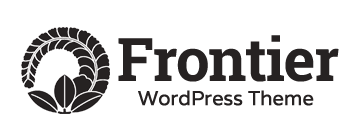How can a small business create an order form using Google Forms or Sheets?: Streamlining Small Business Operations: Creating Order Forms with Google Forms or Sheets
1. The Background:
In today’s fast-paced business environment, small enterprises often seek efficient methods to manage orders and streamline operations. Google Forms and Google Sheets offer practical solutions for creating customizable order forms tailored to the unique needs of small businesses. This article explores how small businesses can leverage these tools to create seamless order forms, enhancing productivity and customer satisfaction.
2. Understanding Google Forms and Sheets
Google Forms is a versatile tool that allows users to create customized forms for various purposes, including order placement. It offers a user-friendly interface with customizable fields such as text boxes, multiple-choice questions, checkboxes, and dropdown menus. Google Sheets, on the other hand, serves as a dynamic spreadsheet platform where form responses are automatically collected and organized in real-time.
Step-by-Step Guide to Creating an Order Form
3. Access Google Forms:
- Log in to your Google account and navigate to Google Forms.
- Click on the “+” button to create a new form.
4. Design Your Order Form:
- Choose a title for your form, such as “Order Form” or “Product Request Form.”
- Add relevant fields for customer information, including name, contact details, and shipping address.
- Incorporate product-specific fields such as item name, quantity, size, color, and any other relevant options.
- Utilize dropdown menus or multiple-choice questions for streamlined selection processes.
- Include a section for additional comments or special instructions.
5. Customize Form Settings:
- Adjust settings to specify who can access the form and how responses are collected.
- Enable email notifications to receive alerts when new orders are submitted.
6. Integrate with Google Sheets:
- Connect your form to a Google Sheets spreadsheet to automatically collect and organize responses.
- In the form settings, navigate to the “Responses” tab and select “Create Spreadsheet” to generate a new spreadsheet or link to an existing one.
7. Test and Review:
- Test your form to ensure functionality and user-friendliness.
- Review the connected Google Sheets spreadsheet to verify that responses are accurately recorded and organized.
Advantages of Using Google Forms and Sheets for Order Management
8. Simplified Order Processing:
- Streamline the order placement process for customers and staff members alike.
- Centralize order information in a single, accessible location for easy reference and tracking.
9. Customization and Flexibility:
- Tailor forms to suit your specific business requirements, incorporating fields and options relevant to your products or services.
- Modify forms and spreadsheets as needed to adapt to changing business needs and customer preferences.
10. Real-Time Data Tracking:
- Monitor order activity in real-time through linked Google Sheets spreadsheets.
- Analyse order trends, inventory levels, and customer preferences to inform strategic decision-making.
11. Integration with Other Tools:
- Seamlessly integrate Google Forms and Sheets with other Google Workspace applications and third-party tools for enhanced functionality and automation.
Conclusion
Small businesses can leverage the power of Google Forms and Sheets to create efficient and customizable order forms, optimizing order management processes and improving customer satisfaction. By following the step-by-step guide outlined in this article, businesses can streamline order processing, track order activity in real-time, and adapt to evolving market demands with ease. Embracing these tools empowers small enterprises to operate more effectively in today’s competitive marketplace.